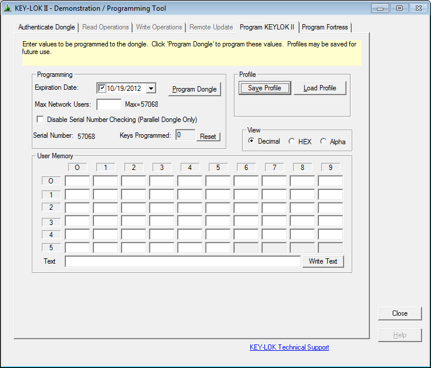If there is an issue with the Remote Update utilities randomly closing after about 10 seconds, then the computer may not have a complete installation of the KEYLOK libraries and executables. This issue is typically caused by the KEYLOK anti-debugging utility not being installed on the system. The KEYLOK Remote Update utilities automatically call the anti-debugger to protect the encryption/decryption of the AUTHORIZE.DAT file. To resolve this issue, run the KEYLOK installer, install.exe, on the problematic machine.
If you find that the issue persists with the anti-debugger successfully installed (ppmon.exe in SYSWOW64 or ppmon64.exe in System32), please contact KEYLOK support at support@keylok.com.